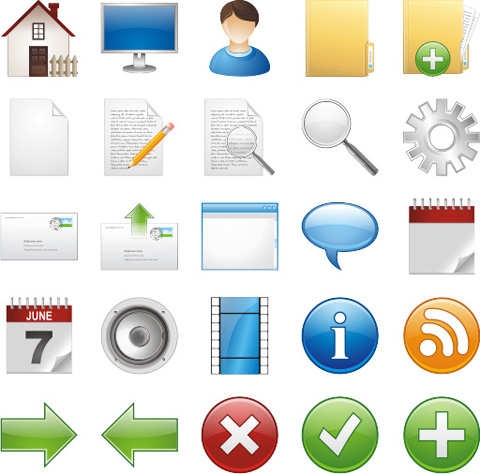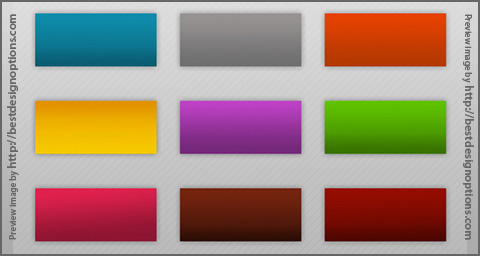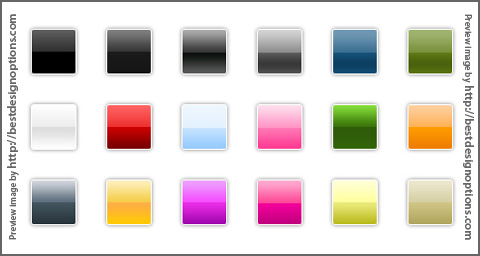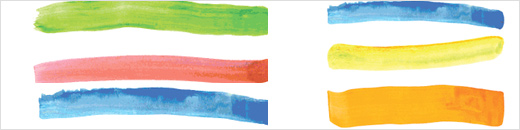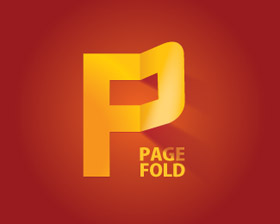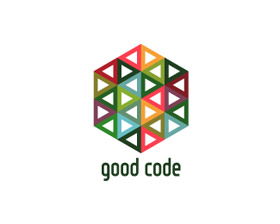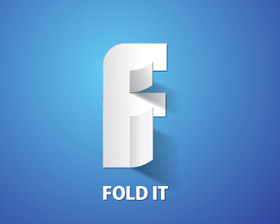In this article tripwire magazine (tripwiremagazine.com) presents an overview of more than 75 excellent free fonts you should consider using for your designs. Not all free Fonts are worth using but the Fonts listed in this article have all been picked out because they are better than the rest.
Introduction
The importance of typography in design can’t be underestimated. The right choice of fonts can really help to deliver the message in a more direct and suitable way. In this article some of the very best Free Font available are just a click away!
Just be sure to carefully review the terms and conditions included with each font whenever acquiring them from such sites, because the included legal docs are often eye openers for anyone intending to use them for client deliverable. And using fonts with no included terms and conditions is really setting yourself up for legal issues, as they were most likely stripped away at some point.
Make sure you maintain records of where fonts were acquired and keep the original archive file with the legal terms to prove permission of use.
The Fonts
To download the font enter the Flash page, click on “Glashaus Fonts” in the navigation menu at the top, in the opened page click on [MAC] or [PC] in the left menu to download the font.


To download the font enter the Flash page, click on “Glashaus Fonts” in the navigation menu at the top, in the opened page click on [MAC] or [PC] in the left menu to download the font.


A fresh, modern typeface coming in 7 weights — bold, bold extra, regular rounded, regular, regular oblique, light and light extra. Commercial work containing this typeface must include the reference to the author; personal projects don’t neccessary need to have a reference. The advanced version of the font can be purchased.

Ambrosia
This font is free to use for personal purposes only. This version doesn’t contain kerning, accented character and foreign currency symbols.


Licensed under a Creative Commons Attribution-Noncommercial-Share Alike 3.0 License. TrueType (.ttf).



A sans-serif typeface that includes old style (hanging) numbers, a number of english and non-english lettering, some additional symbols and complete punctuation. This typeface is considered a Trial Version, in which certain letterforms have been replaced. Available only for non-commercial use as .otf. The advanced version of the font can be purchased.

Have you ever known about the existence of Nunavut? A small region in Canada with one of the lowest population rate of the world? Probably not. Only 0,01 people live there per km2, mostly Eskimo. The citizens of Nunabut speak four languages — French, English, Innuinaqtun and Inuktitut. Nothing spectacular so far, right?
Few years ago the government of the region has decided to design a new typeface to enable its 28.000 citizens to use all four languages in a uniform manner. The result is a beautiful, rich and professional sans-serif free font. The family includes a bold, heavy, italic, light and regular weights. Examples.




Museo Sans is based on the well-known Museo. It is a sturdy, low contrast, geometric, highly legible sans serif typeface very well suited for any display and text use.

Tallys is a font that is one degree slanted and has large caps, a small x-height and long ascenders. It comes (see also Fontin) with hybrid numbers and a complete character set.

The name Anivers derives from the word anniversary and was originally designed to celebrate the anniversary of Smashing Magazine. See some examples here.

On October 22 2004 Kontrapunkt was awarded the Danish Design Prize for best typeface. The awarded typeface is our own corporate typeface ‘Kontrapunkt Light’, used in headers on this website and our printed material. The award was handed over by Crown Prince Frederik to creative director Bo Linnemann at a ceremony in Danish Design Centre.



Employing obscure but powerful techniques like vwl mmssn and cap reduction, FF Mt uses up to 50% less paper, screen, and wall space than other text faces without a single condensed letter.

Diavlo is a free font that contains 5 weights: Light, Book, Medium, Bold and Black.


With a nice classical appearance it will be a perfect match.


A free version of Pop contains 8 graphic elements in 4 weights (Pop10, Pop20, Pop30, Pop40). When repeated, each Pop element creates a unique pattern which can be combined into an infinite variety of patterns. This font is not free to
use commercially, please read the Licence Agreement.




The Fontin is designed to be used at small sizes. The color is darkish, the spacing loose and the x-height tall.



This typeface is ideal for logos and general design. It isn’t very suitable to be used with word-processors as it lacks some symbols and letters. Sans Serif, free for personal use only.




OpenType, Mac, PC, in four weights: regular, italic, bold, bold italic.





Public domain / GNU GPL, Regular, Italic, Bold, Bold Italic, PC / Mac OS X

Public domain / GNU GPL, Regular, Italic, Bold, Bold Italic, PC / Mac OS X



The typeface is suitable for all periodicals wishing to abandon inconspicuously the hideous system typefaces with their even more hideous accents and to change over to the contemporary level of graphic design. It is also most convenient for everyday work in text editors and office applications. It has a fairly large x-height of lower case letters, shortened serifs and simplified endings of rounded strokes. Lido STF examples. For professional use you need a valid license which means purchasing the font.



This “coffee”-font is supposed to be used in headlines and brief text passages; it shouldn’t, however, be used for body copy. The numbers and currency signs are monospaced, which means that they have the same width. The alternative and historic symbols as well as ligatures can be activated via the OpenType-option »optional ligatures«. Released under Creative Commons license. Examples.




Sans-Serif, 7 weights, freeware.

Cardo is a large Unicode font specifically designed for the needs of classicists, Biblical scholars, medievalists, and linguists. This font is free for personal, non-commercial, or non-profit use. Examples.




In digitizing this typeface, attention was mainly given to duplicate the technical imperfections of 16th century printing, which have been lost with today’s technologies. In order to accomplish this, some digital type design conventions have been avoided – things like the uniformity of the serifs, overall stroke precision, vertical proportion exactitude. This digitization should work nicely when used anywhere from 10 to 30 pt. Some design oddities, appealing or otherwise, may appear in 30+ pt usage. This serif-font is available in PC Type 1 and PC True Type formats. Examples.

Gentium is a typeface family designed to enable the diverse ethnic groups around the world who use the Latin script to produce readable, high-quality publications. It supports a wide range of Latin-based alphabets and includes glyphs that correspond to all the Latin ranges of Unicode. Gentium examples.

A very calm, serious and impressive sans-serif free font from GarageFonts’ District family. The font is available as Mac Postscript, Mac TrueType, PC Postscript, PC Truetype and OpenType.

Romeral offers aside from optimal legibility an elegant style, rounded forms and sharp geometric structure of its letters. Romeral is designed to produce a noticeable visual impact that invites the audience to the reading due to its sizable thickness. Interestingly enough, the basic idea of this OpenType-font was to find a way to fill the color titles zone in order to create a comfortable atmosphere for the reading experience. It can be used for body copy and headlines. Free to use in personal and commercial projects.

To get the font, contact the designer Juan Pablo De Gregorio or add a comment to the post, explaining, who you are, why are you willing to get the font and how do you intend to use it. The author sends the font via e-mail.


Handwriting, PC, Mac.

Sans-Serif, PC, Mac, no special characters available.




Based on the most trampled typeface in the world: the Pont-à-Mousson’s sewer covers font.


A free sans-serif font designed by Yeah Noah. 3 weights — Light, UnicaseLight, StencilLight. OpenType, PC, Mac OS X.

20 weights.